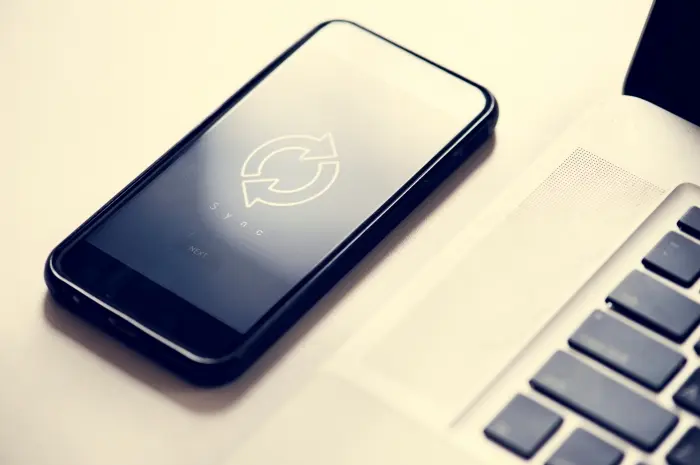Discover how to seamlessly switch phones and transfer data to your new iPhone with ease using these simple and effective steps.
Switching to a new iPhone can be an exciting experience, but the thought of transferring all your data—photos, contacts, apps, and settings—can seem daunting.
Fortunately, Apple has streamlined the process, making it easier than ever to migrate everything from your old device to your new one. Here’s a comprehensive guide on how to make the switch without a hitch.
Preparation: Back Up Your Old Phone
Before you start the transfer process, it’s crucial to back up your old phone. This ensures that all your important data is saved and can be easily restored on your new iPhone.
1. Using iCloud
- Connect to Wi-Fi: Ensure your old iPhone is connected to a Wi-Fi network.
- Go to Settings: Open the Settings app, tap on your name at the top, then select iCloud.
- iCloud Backup: Scroll down and tap on iCloud Backup. Make sure the toggle is on.
- Back Up Now: Tap “Back Up Now” to start the backup process. Ensure your device remains connected to Wi-Fi until the process completes.
2. Using iTunes or Finder
- Connect to Computer: Use a USB cable to connect your iPhone to your computer.
- Open iTunes/Finder: Open iTunes on Windows or macOS Mojave and earlier, or Finder on macOS Catalina and later.
- Select Device: Click on your device icon when it appears.
- Back Up: Select “Back Up Now” under the Backups section. You can also encrypt your backup for added security.
- Complete Backup: Wait for the backup to complete before disconnecting your device.
Setting Up Your New iPhone
Once your old phone is backed up, you can begin setting up your new iPhone. Apple provides several methods to transfer data, including Quick Start, iCloud Backup, and iTunes/Finder Backup.
1. Quick Start
Quick Start is the easiest and fastest way to transfer data. Here’s how to use it:
- Power On New iPhone: Turn on your new iPhone and place it near your old one.
- Quick Start Prompt: A Quick Start screen will appear on your old iPhone, offering the option to use your Apple ID to set up your new device.
- Pair Devices: Follow the on-screen instructions to pair the two devices.
- Transfer Data: After pairing, you’ll see an animation on your new iPhone. Hold your old iPhone over the new one, aligning the animation with the viewfinder.
- Authentication: Authenticate the transfer using your old iPhone’s passcode.
- Setup Completion: Continue with the setup process on your new iPhone. When prompted, choose “Transfer from iPhone” to start transferring data wirelessly.
2. Using iCloud Backup
- Power On New iPhone: Turn on your new iPhone and follow the setup instructions until you reach the “Apps & Data” screen.
- Restore from iCloud Backup: Select “Restore from iCloud Backup” and sign in with your Apple ID.
- Choose Backup: Choose the most recent backup of your old iPhone.
- Restore Process: Wait for the restoration process to complete. Make sure your new iPhone stays connected to Wi-Fi during this time.
3. Using iTunes/Finder Backup
- Connect to Computer: Connect your new iPhone to your computer using a USB cable.
- Open iTunes/Finder: Open iTunes on Windows or macOS Mojave and earlier, or Finder on macOS Catalina and later.
- Select Device: Click on your new iPhone when it appears.
- Restore Backup: Select “Restore Backup” and choose the most recent backup of your old iPhone.
- Complete Restore: Wait for the restore process to finish. Once completed, your new iPhone will restart and be ready to use.
Final Steps: Complete the Setup
After the transfer is complete, there are a few final steps to ensure everything is set up correctly.
- Sign in to Apple ID: Make sure you’re signed in with your Apple ID on your new iPhone.
- Enable Services: Check and enable services like iMessage, FaceTime, and Find My iPhone.
- Update Apps: Open the App Store and update any apps that need updating.
- Check Data: Verify that all your data, including contacts, photos, and apps, have been transferred correctly.
Troubleshooting Common Issues
If you encounter any issues during the transfer process, here are a few common solutions from LiGames.net:
- Wi-Fi Connection: Ensure both devices are connected to a stable Wi-Fi network.
- Storage Space: Make sure your new iPhone has enough storage space for the data being transferred.
- Update iOS: Check that both devices are running the latest version of iOS.
- Restart Devices: Restart both your old and new iPhones if the transfer process stalls.
By following these steps, you can seamlessly switch to your new iPhone and enjoy all its features without the hassle of losing any important data. Happy switching!